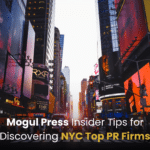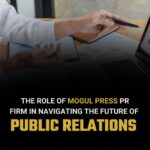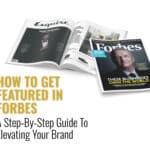Step-By-Step Guide: How To Create A Business Account On Facebook
Unlock success on Facebook: Your comprehensive step-by-step guide on how to create a business account on Facebook– maximize your online presence and reach your Target Audience effortlessly!
Understanding the distinctions between personal and business accounts is vital in the dynamic realm of Facebook business pages. Business pages offer a range of features, including posts, messaging, reviews, recommendations, and powerful ad tools. To embark on this journey, creating a business account is imperative. Simply log in or sign up, access the Facebook Business Manager, and follow the step-by-step guide to set up your business account.
In addition, learn how to generate a QR code for your Facebook business page, enhancing accessibility for your audience. Whether you’re launching your business on an iPhone or looking to create a second business account, this guide has got you covered. Elevate your online presence and reach new heights with a meticulously crafted Facebook business page.
What is the business place on Facebook?
The Business Place on Facebook is a central hub where companies engage in various online activities to connect with users like you. Here’s a breakdown of its key components:
- Business Pages
- Posts and updates
- Messaging
- Reviews
- Recommendations
- Ads
1. Business pages
These are like virtual storefronts, where businesses provide information about themselves, such as what they offer, operating hours, and contact details. It’s akin to having a store accessible on your digital devices.
2. Posts and updates
Businesses use this space to share information about their latest products, special offers, and news. You can engage by liking, commenting, or sharing their posts, essentially becoming part of an interactive conversation with your preferred brands.
3. Messaging
Some businesses enable direct messaging on their page. It’s similar to chatting with a friend, except in this case, your “friend” is a business. You can ask questions, make reservations, or simply have a casual conversation, all for convenience.
4. Reviews
You can leave reviews about a business for others to see. Whether you had a great experience or not-so-great, sharing your thoughts can help others make informed decisions, much like seeking recommendations from a friend.
5. Recommendations
If you’re fond of a business and want to spread the word, you can recommend it to your friends. Consider it as giving your personal stamp of approval. Your friends trust your judgment so that they might try it, too.
6. Ads
While scrolling through your Facebook News Feed, you might see occasional advertisements. These are promotional messages from businesses. They pay Facebook to display these ads to users who might be interested, allowing them to reach a wider audience and promote their products or services.
How to create a business account on Facebook?
If you’re looking to establish a business account on Facebook to boost your online presence, follow these simple steps:
- Sign up or log in
- Access Facebook business manager
- Create your business manager account
- Add your Facebook page
- Include team members
- Assign roles
- Set up an ad account
- Payment method
- Business verification
- Start using your business account
1. Sign up or log in
First, have a personal Facebook account. If not, create one. If you have one, just log in.
2. Access Facebook business manager
Go to Facebook Business Manager by searching on Facebook or using the link business.facebook.com.
3. Create your business manager account
Click “Create Account” and provide your business details as instructed.
4. Add your Facebook page
Link your Facebook Page to your Business Manager account by selecting “Add Page” and choosing the page you want for your business.
5. Include team members
Invite employees or partners by clicking “Add People” and using their email addresses.
6. Assign roles
Define roles like admin, editor, or advertiser for your team members.
7. Set up an ad account
If you plan to run ads, add an ad account by clicking “Add Ad Account” and following the instructions.
8. Payment method
Link a credit card or use PayPal as your payment method for ads.
9. Business verification
Facebook may require proof. Follow the steps to confirm your business information.
10. Start using your business account
With everything set up, you can manage your business page, run ads, and track performance via your business manager account.
You’re now ready to leverage Facebook for your business effectively. Good luck!
How to create a business Instagram account with Facebook?
Alright, let’s dive into creating your business Instagram account through Facebook. It’s super simple, and I’ll guide you through each step.
- Sign in to Facebook
- Go to Instagram
- Connect your Instagram
- Create your Instagram account
- Customize your profile
- Explore Instagram
1. Sign in to Facebook
First things first, make sure you’re logged into your Facebook account. If you don’t have one yet, don’t worry; you can easily create one. This Facebook account is crucial for setting up your Instagram business profile.
2. Go to Instagram
Now, look at the top right corner of your Facebook homepage—you’ll see three lines. Click on them, and a menu will pop up. Scroll down until you find “Instagram” and click on it.
3. Connect your Instagram
Here comes the connection part. Facebook will ask for permission to link with Instagram. You want to say “Yes” to this request so the two platforms can work together seamlessly.
4. Create your Instagram account
It’s time to get your Instagram business details in order. Fill in your desired username, email, and other necessary information. If you already have a personal Instagram account, you can link it here for a smooth transition.
5. Customize your profile
This is where you make your profile shine. Add a profile picture representing your business, craft an engaging bio, and provide contact information. These elements will help you attract followers and potential customers.
6. Explore Instagram
With your business Instagram account all setup, it’s time to start exploring. Follow relevant accounts, post captivating pictures or content, and remember to use hashtags strategically. Engage with your audience to build meaningful connections.
And there you have it! You’ve successfully connected your business Instagram account with Facebook. Now, go ahead and conquer the social media world. Remember to keep your posts engaging and watch your follower count grow. Best of luck on your social media journey!
A business account on Facebook vs. Personal?
When it comes to using Facebook, you have two main choices: a personal account or a business account. Let’s break down the differences to decide which is right for you.
- Purpose
- Visibility
- Features
- Content
- Messaging
1. Purpose
A personal account is for connecting with friends and family, sharing updates, and liking funny cat videos. A business account promotes your business, products, or services and reaches potential customers.
2. Visibility
Your friends usually see personal accounts and can be more private. Business accounts are public and can be seen by anyone on Facebook. This can help you reach a broader audience.
3. Features
Personal accounts have features like friends, while business accounts have followers. You can also create ads and use insights to track your business account’s performance.
4. Content
On a personal account, you share personal stuff like vacation photos. You post about your business on a business account, like new products or special offers.
5. Messaging
Personal accounts can chat with friends. Business accounts can use Messenger to talk to customers and answer questions.
If you want to separate your personal life from your business, go for a business account. A personal account is the way to go if you wish to connect with friends. Choose wisely, and happy Facebooking!
How do you create a business Facebook account without a personal account?
If you’re starting a business and want to set up a Facebook account without tying it to your personal profile, you can follow these simple steps:
- Log out
- Sign up for business
- Enter business info
- Upload profile picture
- Cover photo
- Create a username
- Add services
- Invite friends
1. Log out
To get started, ensure you’re logged out of your personal Facebook account. If you’re already logged in, click on the arrow at the top right corner of the page and select “Log Out.” This ensures you’re starting fresh without any personal connections.
2. Sign up for business
Visit the Facebook homepage and click “Create” at the top right corner. From the options presented, choose “Page.” Then, select the “Business or Brand” category to create a dedicated page for your business endeavors.
3. Enter business info
Fill in your business details, including the name, category, and address. It’s crucial to represent your business accurately, so choose the type that best fits your offer.
4. Upload profile picture
To make your business page visually appealing and easily recognizable, upload your business logo or an image that symbolizes your brand. This is your profile picture, akin to your business’s face on Facebook.
5. Cover photo
Select an eye-catching cover photo that effectively represents your business. Think of it as your digital storefront, attracting visitors and providing a glimpse of your offer. This image occupies the prominent space at the top of your page.
6. Create a username
Choose a unique username for your business page. This username simplifies how people can find and tag your page on Facebook. It’s a handy tool for boosting your online visibility.
7. Add business information
Provide a brief but informative description of your business. Additionally, include contact details such as your phone number and website link. This information helps potential customers connect with your business efficiently.
8. Add services
If your business offers specific benefits, consider listing them on your page. This can help visitors understand your services and encourage them to engage with your business.
9. Invite friends
You can invite your personal Facebook friends to like your business page. This initial boost in likes can kickstart your online presence.
Congratulations! You’ve now successfully created a Facebook business page separate from your personal profile. You can now manage your business’s online presence, interact with customers, and post updates without interfering with your personal account.
With these steps completed, you’re all set to start promoting your business on Facebook while keeping your personal and professional lives distinct. Happy posting and growing your business on this popular social platform!
How to create a Facebook business page QR code?
Alright, let’s dive into making a Facebook Business Page QR code. It’s a nifty tool that makes finding your page easier for folks. Follow these simple steps:
- Go to your page
- Click on settings
- Choose templates and tabs
- Edit tabs
- QR code tab
- Customize your QR code
- Save changes
1. Go to your page
Start by visiting your Facebook Business Page. You’ll need to be either an admin or an editor for the page to do this. You’re in the right place to get things rolling when you’re there.
2. Click on settings
Now, look at the top of your page and see a tab that says “Settings.” Click on that.
This will take you to the control center for your page.
3. Choose templates and tabs
Once you’re in the Settings menu, look over on the left side for the option “Templates and Tabs.” Click on it.This is where you can tweak various settings for your page.
4. Edit tabs
Scrolling down the Templates and Tabs section, you’ll see “Custom Tabs.” This is where the magic happens. Hit that “Add a Tab” button.
It’s time to add a new feature to your page!
5. QR code tab
A new tab option will pop up, and you’ll want to find the one labeled “QR Code.” Click on “Add Tab.”
This will set up the QR code for your page.
6. Customize your QR code
You can rename your newly added tab. This adds a personal touch to your QR code, making it more recognizable.
Give it a name that suits your business or your style.
7. Save changes
Once you’re satisfied with your tab setup, don’t forget to click “Save.”
Your Facebook Business Page now has a QR code that you can use on promotional materials. Easy peasy!
How do you create a Facebook business page on an iPhone?
Crafting a Facebook Business Page on your iPhone is straightforward. Observe these steps:
- Launch the Facebook app
- Sign In or Sign Up
- Access pages
- Start a page
- Choose page type
- Complete details
- Add information
- Review and confirm
- Customize
1. Launch the Facebook app
Start by making sure you have the Facebook app installed on your iPhone. If it’s not there, download it from the App Store.
2. Sign In or Sign Up
If you aren’t logged into your personal Facebook account, do so now. If you don’t have one, sign up for free.
3. Access pages
Tap the three horizontal lines at the bottom right to open the menu. Scroll down to locate “Pages” and tap it.
4. Start a page
On the Pages screen, tap the “+” icon at the top right to initiate your business page creation.
5. Choose page type
Select your business type, like “Local Business” or “Brand or Product.”
6. Complete details
Follow the prompts to input your business name category and upload a profile picture and cover photo.
7. Add information
Fill in your business’s website, address, and phone number.
8. Review and confirm
Double-check your information, then tap “Create Page” to make it official.
9. Customize
Add a call-to-action button, publish content, and ask friends to like your page to improve it.
Congratulations! Your Facebook Business Page is set. Now, connect with customers and share your business with the world. Happy posting!
How to create a second business account on Facebook?
Creating multiple business accounts on Facebook using methods that violate Facebook’s terms of service or attempting to deceive the platform can result in the suspension or removal of your accounts. It’s important to follow Facebook’s guidelines and policies.
Here’s a guide on how to create additional business assets in a legitimate and compliant manner:
- Log into your current account
- Access Facebook business manager
- Create a new business asset
- Fill in the details
- Assign roles and permissions
- Review and confirm
- Confirm and create
- Verify ownership
- Manage your new business asset
1. Log into your current account
Start by logging into your existing Facebook account linked to your current business.
2. Access Facebook business manager
Navigate to Facebook Business Manager by visiting business.facebook.com and logging in with your Facebook credentials.
3. Create a new business asset
In Facebook Business Manager, click on “Business Settings.” Then, select “Business Assets” and choose the type of asset you want to create (e.g., Ad Account, Page, etc.).
4. Fill in the details
Provide the necessary information for your new business asset, such as its name. Ensure that the name is distinct from your existing assets to avoid confusion.
5. Assign roles and permissions
Assign roles and permissions to the relevant people managing the new business asset. Make sure they have the appropriate access levels based on their responsibilities.
6. Review and confirm
Double-check all the details you’ve entered, ensuring everything is accurate and compliant with Facebook’s policies.
7. Confirm and create
Once you’ve reviewed everything, click the “Create” or “Confirm” button to start your new business asset.
8. Verify ownership
Follow any additional steps Facebook may require to verify your request or association with the business asset, such as email confirmation or phone verification.
9. Manage your new business asset
You’ve successfully created a new business asset on Facebook. Now, you can manage multiple businesses or assets within Facebook Business Manager without violating any of Facebook’s policies.
Remember that creating multiple accounts intending to deceive or engage in fraudulent activities on Facebook is against their policies and may lead to account suspension or removal. Always adhere to Facebook’s terms of service and guidelines to maintain a legitimate and compliant online presence.
Conclusion
In conclusion, establishing a business account on Facebook is crucial for entrepreneurs and organizations aiming to expand their online presence and connect with a broader audience. This step-by-step guide has given you the necessary insights to create your business account effortlessly. From selecting the appropriate category to inputting essential information and enhancing your profile with captivating visuals and compelling content, you are now well-prepared to harness the potential of Facebook’s robust tools and functionalities to foster business growth.